Create and Upload a Dataset
Create a new Dataset¶
A Dataset is a collection of data. If you have used Github, datasets in FloydHub are a lot like code repositories, except they are for storing and versioning data.
To create a new Dataset, visit www.floydhub.com/datasets and click on the "New Dataset" button on the top right hand corner.

Give the dataset a name and an apt description.
The Visibility field indicates who can see your dataset. If you set it to
Public, anyone can see your dataset and data versions. If you are working on
an open source project, this is a great way to share and contribute to the
FloydHub community. If your data is proprietary, please select Private. This
will ensure that only you and your team will have access to this dataset.
The section below shows how to upload a dataset from your local machine. If your data is available on the internet, you can can create a dataset out of it directly.
Upload a Dataset¶
Once you have created a dataset, you can upload data from your terminal using the floyd data command:
floyd data init <dataset_name>floyd data upload
For example:
$ floyd data init imagenet-2017
Dataset "imagenet-2017" initialized in current directory
...
$ floyd data upload
Compressing data...
Note
Depending on the size of your dataset and the speed of your internet connection, uploading a dataset can take a while.
Resuming an Upload¶
Dataset uploads are resumable. If your Internet connection cuts out during an upload, you'll be able to resume it later if you choose to.
If your upload has stopped before it completing, resume it using the --resume
or -r flag:
$ floyd data upload --resume Uploading compressed data. Total upload size: 74.0MiB [= ] 4194304/77626756 - 00:00:00
If you don't pass the --resume flag, but you have an unfinished upload, you
will be prompted to specify whether or not you'd like to resume the previous
upload:
$ floyd data upload An unfinished upload exists. Would you like to resume it? [y/N]: N Compressing data...
Updating/Versioning Your Dataset¶
If you've made changes to your dataset and would like to upload it again, use the following steps. You'll notice they are the same as uploading your dataset the first time:
cdinto your dataset's directory- Run
floyd data init <dataset_name>to prepare to upload - Run
floyd data upload
Your dataset will be versioned for you, so you can still reference the old one if you'd like. Datasets will be named with sequential numbers, like this:
- mckay/datasets/foo/1
- mckay/datasets/foo/2
- mckay/datasets/foo/3
- ...
When using a dataset in a job, be sure to reference to the dataset version that your job needs.
Understanding the Upload Process¶
When you upload a dataset to FloydHub, Floyd CLI compresses and zips your data before securely transferring it to FloydHub's servers over the Internet. Once your dataset has been uploaded, FloyHub decompresses and unzips your dataset for you. If you have a large dataset, unpacking your data on FloydHub's servers can take a while.
You can check the status of your upload using floyd data status with the name
of your dataset, as shown below:
$ floyd data status mckay/datasets/mnist/1 DATA NAME CREATED STATUS DISK USAGE --------------------------- ------------- -------- ------------ mckay/datasets/mnist/1 3 minutes ago valid 82.96 MB
valid is the state you're looking for. That means that your dataset has finished being unpacked and is ready to use.
Good to Know
It will not save you time to compress your dataset before uploading it, since Floyd CLI already compresses your dataset to minimize upload time.
Download large datasets directly to FloydHub from the internet¶
Often times, it might not be practical to upload datasets to FloydHub from your local machine. For example, your upload speeds might be too slow, or you just don't want to download a large dataset from the internet just to upload it again.
If your data is already available on the internet, then you can create a dataset directly on FloydHub.
Step 1: Run a terminal on FloydHub servers using Jupyter mode¶
You can create a terminal session on FloydHub. Here are the quick steps:
- Run a Jupyter Notebook job using a CPU instance
$ floyd run --mode jupyter
- Once your Jupyter server starts, create a Terminal
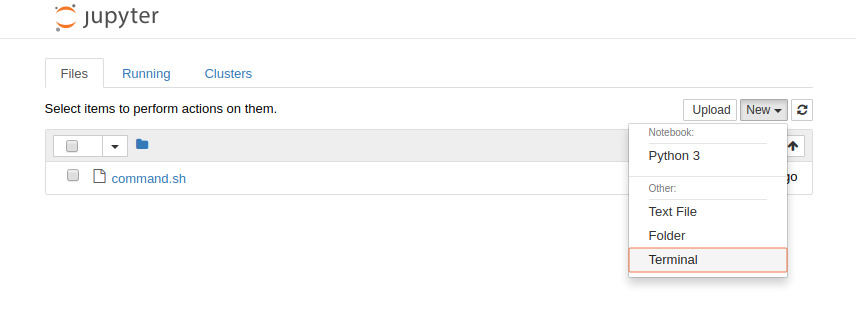
- Once you're in the terminal, you'll automatically be in the
/outputdirectory, but you can always confirm with thepwdcommand. From here, you can download your data to your FloydHub instance.
Here is an example that downloads a CSV with details about members of the United States Congress
$ mkdir congress
$ cd congress/
$ wget https://theunitedstates.io/congress-legislators/legislators-current.csv
- Post process your data (if necessary)
For example, if the file that you downloaded is a tar file, you can untar it here. Or you can download multiple files and organize them here. Or you could open up a Jupyter notebook within this session and transform your data even further. Just make sure to clean up the /output directory so that only the files that you want in your dataset are present there.
Untar the files to the current dir $ tar xvzf train-images-idx3-ubyte.gz Remove the tar file $ rm -rf train-images-idx3-ubyte.gz Ensure that only the files you want are present in `/output` $ ls /output
Step 2: Stop the Jupyter Notebook session and create a dataset from the job's output¶
Navigate to your current job's page on FloydHub and click the Cancel button to stop this active Jupyter session. Once the job has been shut down, you can click the Create Dataset button on the Output tab to open a modal that will help you turn this output into a FloydHub dataset.
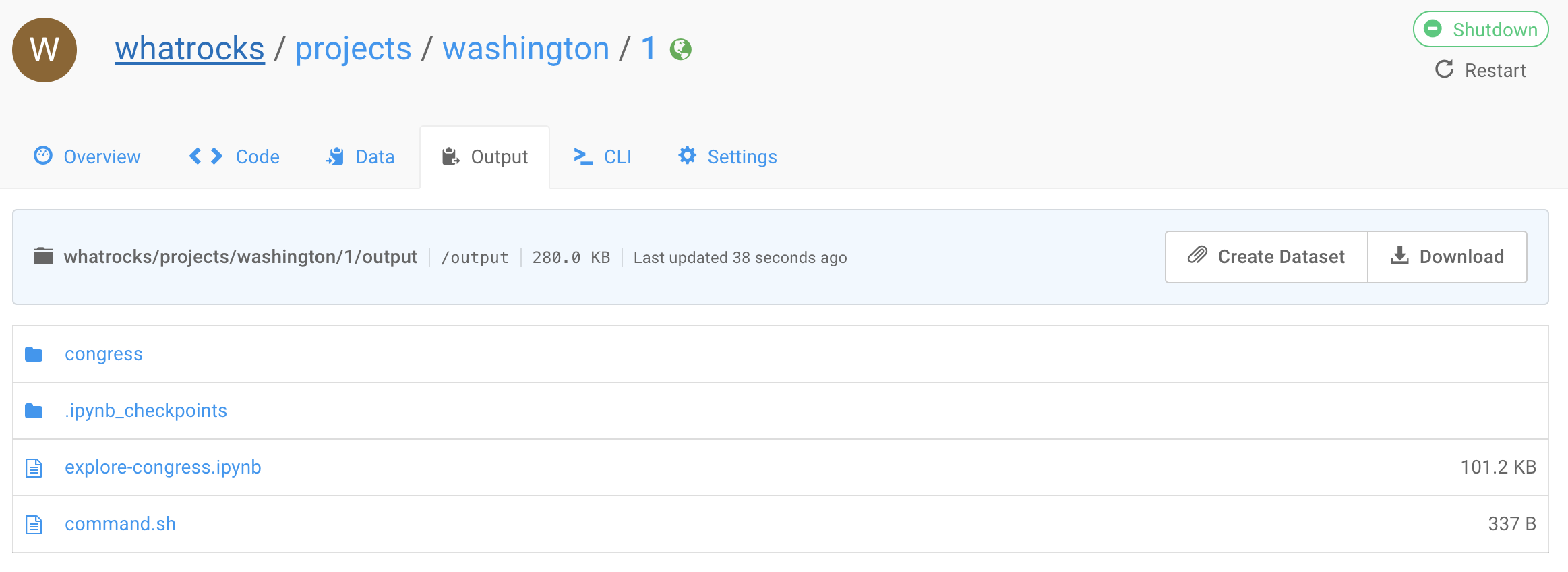
The modal will ask if you'd like to copy this output to one of your existing datasets or create a new dataset entirely.
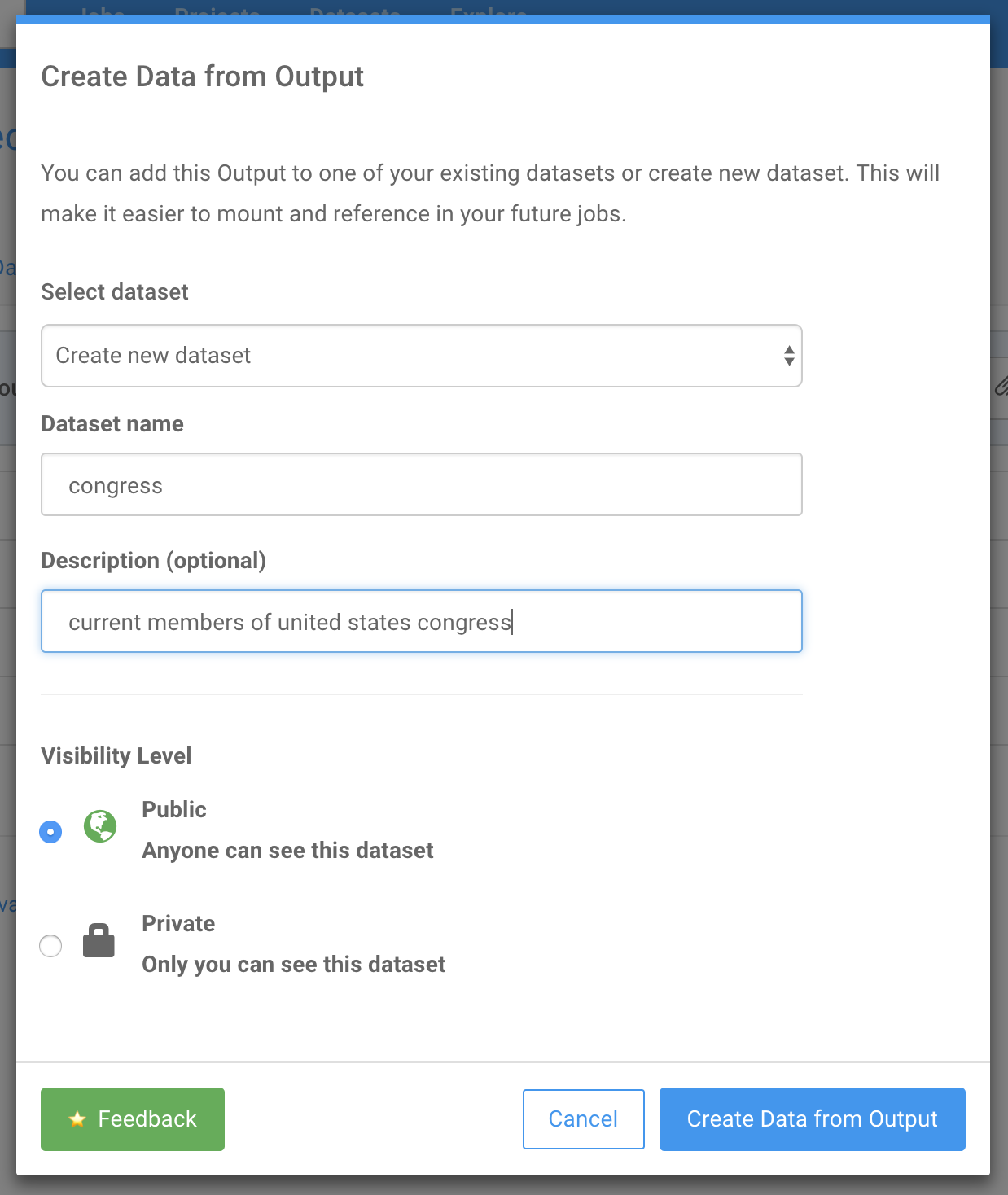
Click the Create Dataset from Output button once you're ready, and you'll be navigated to your newly created Dataset on FloydHub.